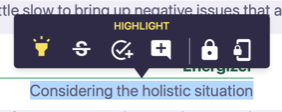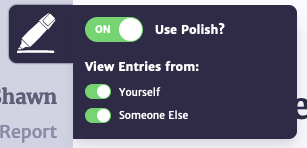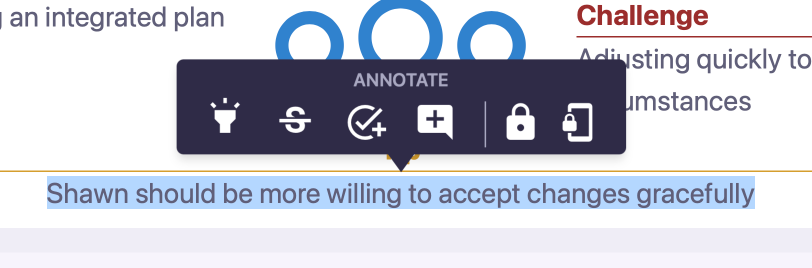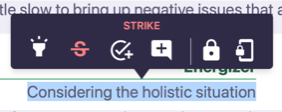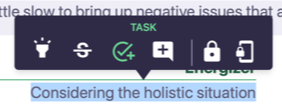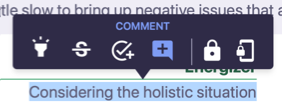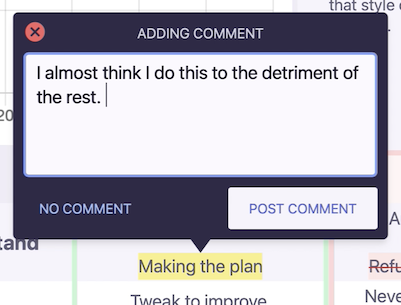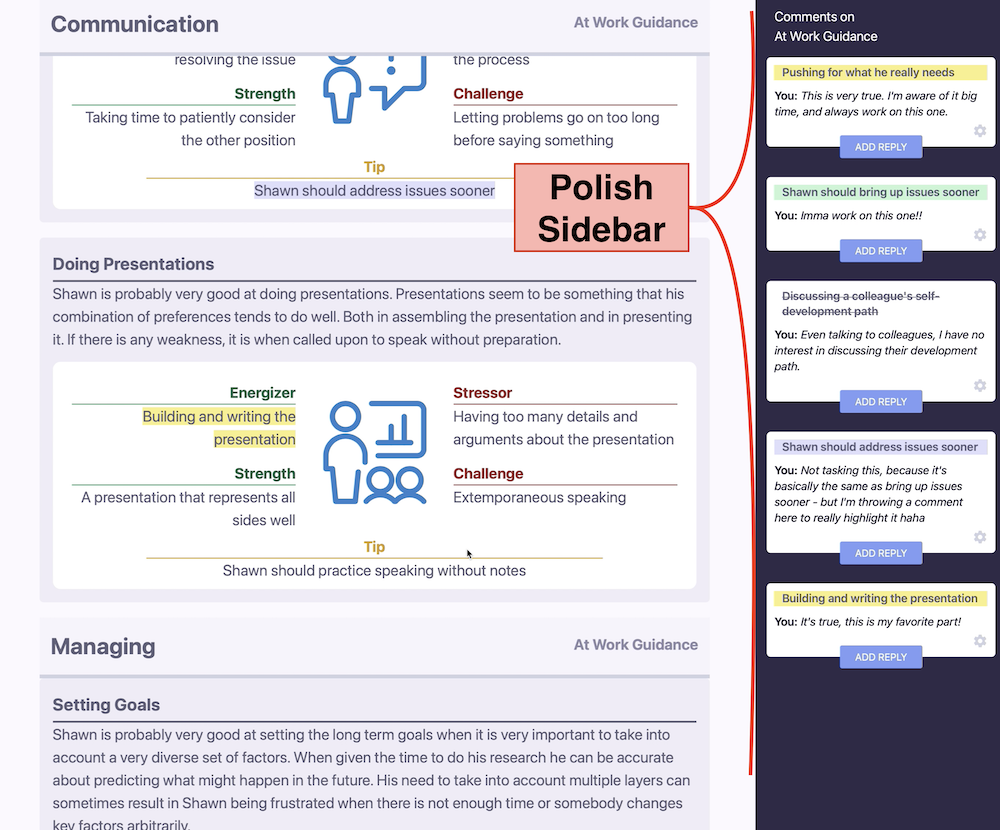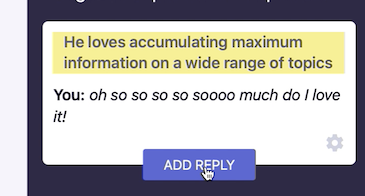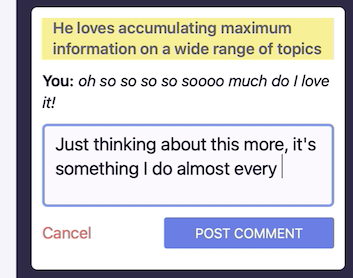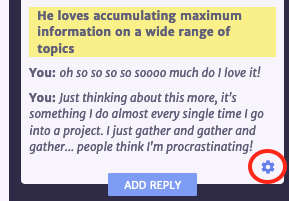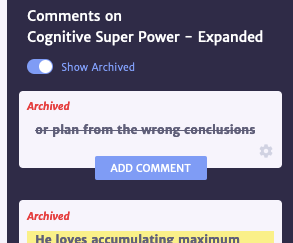Polish Documentation
- What is Polish
- Controlling Polish
- Using the Polish Tooltip
- Private Polish Entries
- Commenting on Entries
- Reading & Replying to Entries
- Deleting Entries
- What is Archive
- Viewing the Archive
Polish is your writing in the margins and highlighting the good bits. Polish lets you strike what doesn't fit, and make a task for something you are going to work on.
Polish is here to ensure you have the final say on yourself.
{warning} If you are working with an expert (a counselor, coach, therapist or consultant) or organization/institution who is also using our software, then they will be able to see some of your entries. There are two special entry types (described below) that can be completely private as you choose.
Activating or Deactivating Polish
When you open and read any Report, Polish is automatically activated.
You will see that yellow Polish icon at the top left of your Report menu (right above your name).
Click that yellow icon to open your Polish Control Panel.
From here you can turn Polish on or off with a simple toggle.
Using the Polish Tooltip
When you select any text within your Report, you will see a little tooltip pop up above the center of your selected text.
Highlight What Matters Most
When you see a part of your report that speaks to you, and feels like it is MOST you, use the Highlight tool.
Strike The Parts That Don't Fit
Use the Strike tool to cross out the parts that do not match you, or you don't feel they represent who you are.
Make A Task For Reaching Your Goals
Often when reading your Reports, you may think 'OK, I'm gonna work on that one.' We've made it considerably easier to keep track of those times with the Task tool. Simple select the text that represents your Goal, and it will be saved in your Polish Journal ready to track.
Leave A Simple Comment
If you see a part of your Report that you want to leave a comment on, without defining it as 'You' or 'Not You', simply select the Comment tool and leave your comment.
Private Entries
See directly below this for details about 2 special entry types in the tooltip, that are not open to counselors or the organization you are a part of.
Your Private Polish Entries
Two special entry types exist within Polish that house any entry you make, behind a special wall that only you control. This means that when using these two types of entries, an expert or organization you are a part of cannot see these.
Make a Private Entry
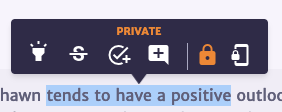
Use this Entry type to make an entry that is for your eyes only. Unlike the four entries above that allow your counselor or staff of your organization see them, this entry is private to you.
While it may be possible through settings you control, to allow others to access these entries - no other person will see this without your direct permission first.
Post in your own personal Development Journal
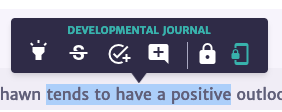
You may discover within our Report Chapters, Polish Activities that direct you to use the Developmental Journal specifically. You can also rest easy knoiwng that anything posted as a Developmental Journal entry, is going to be private to you only.
You would use the Developmental Journal entry to record your thoughts and then be able to revisit these at a later date – at the start of a new semester/year, after a summer internship, following a meeting with a mentor, etc. You may also update them based on new knowledge or goals.
While it may be possible through settings you control, to allow others to access these entries - no other person will see this without your direct permission first.
Commenting On Entries
On each tool you use from above (Highlight, Strike, Task, and Comment) - you can write a comment inside the tooltip popup, and submit that comment along with your Entry.
You can also add comments to Entries after they've been submitted, by using the Polish Sidebar on the right.
Reading & Replying to Entries
You can easily review and reply to all entries posted on the Report Chapter you are currently viewing, inside the Polish Sidebar on the right.
Easily reply to any Entry in the Polish Sidebar by clicking Reply at the bottom of the Entry.
Once you've written your reply, click 'Post Comment' and your comment will be saved and attached to that entry, in that Report Chapter.
Deleting Entries
If you wish to delete an Entry from your Report Chapter, you can click the Settings/Gear icon on the lower right of any Entry, and reveal an Entry control menu.
If you click the Gear, it will display a Delete Entry button. Simply delete the entry and it, and all of its comments, will be gone for good!
What is Archive
Sometimes, when we update a Report Chapter, content can either be deleted completely, or shifted around in such a way that it makes it impossible for Polish to know where your Entry was in the Chapter anymore.
Since we don't want you to lose anything, your Entry is moved from Published Entries, to Archived Entries.
Viewing the Archive
Viewing the Polish Archive is simple! You toggle 'Show Archived' and you will see all Entries, including your Archived entries.